How To Fix WhatsApp Banned My Number For 72 Hours
Asenqua Tech is reader-supported. When you buy through links on our site, we may earn an affiliate commission.
✎ Key Takes:
» To reactivate a banned WhatsApp number, try registering a new account by uninstalling WhatsApp, reinstalling it, and completing the setup with a new verification code.
» Additionally, contact WhatsApp support to report your banned status and await their response, typically within 24 hours to 3 days.
» However, if you receive a negative reply or no response from WhatsApp, it suggests a permanent ban on your account.
How To Fix WhatsApp Banned My Number For 72 Hours:
If you discover that your number has been banned, the remedy is to wait for the 72-hour period to expire. During this time, it’s crucial to refrain from any further violations or attempts to circumvent the ban, as doing so could result in more severe consequences.
There are some methods that you can try:
1. Try Registering Again
Follow the steps below:
Step 1: Uninstall WhatsApp
Begin by accessing your device settings, navigate to the ‘Apps’ section, and search for ‘WhatsApp.’ Alternatively, press and hold the app icon for two seconds to access the app info section. Within the app info section, you’ll find three options: ‘Open,’ ‘Uninstall,’ and ‘Force stop.’
Select the ‘Uninstall’ option, then confirm by tapping ‘OK.’ Additionally, when holding the app icon for two seconds, you may encounter two pop-ups: ‘Remove’ and ‘Uninstall,’ allowing you to uninstall the application from there as well.
Step 2: Add Number and Register WhatsApp
Once you’ve uninstalled the application, proceed to the Play Store and re-download the WhatsApp app. Once downloaded, open the app and tap on ‘Agree & Continue’ to accept the terms and conditions.
Next, you’ll need to enter your phone number, as WhatsApp requires it for identification purposes and to connect with other users. After entering your phone number, confirm it, and WhatsApp will send you a verification code via text message.
Step 3: Verify & Setup and Done
Now, open your text messages and copy the verification code, then paste it into the appropriate field within the app. In the setup process, begin by adding your name and optionally, your profile picture. Next, grant access to your contacts and photos.
Once set up, you’ll notice the message icon at the bottom right of the screen. By tapping on it, you can send messages to individuals by selecting ‘New contact’ or create a WhatsApp group by selecting ‘New group.’
To access additional settings, tap on the ‘three-dots’ icon at the top and navigate to ‘Settings.’ From here, you can customize various aspects of your account, including chat theme, wallpaper, and notification settings. Additionally, you can adjust your WhatsApp privacy settings for profile pictures, statuses, and more.
2. Contact Support for Help
If you prefer not to re-register on WhatsApp to avoid the risk of data loss, there’s an alternative method available.
However, if your WhatsApp account has been banned and you wish to reactivate it, reaching out to WhatsApp’s support team for assistance is recommended. Upon attempting to open the application and entering your phone number, if you encounter a pop-up message stating ‘Your phone number is banned from using WhatsApp,’ it indicates that your account has been banned.
🔴 Steps To Follow:
Step 1: To contact the WhatsApp technical support team for assistance, open the WhatsApp app on your mobile device and enter your phone number. If you receive a pop-up message stating that you are banned, look for the ‘Support’ button on the screen.
Step 2: Click on the ‘Support’ button, and on the subsequent screen, select ‘None of the reasons above.’
Step 3: Next, WhatsApp will redirect you to Gmail. Describe your usage pattern and request the removal of the ban. Take a screenshot of the banned screen and attach it to your email.
Step 4: After sending the email, patiently wait for the WhatsApp support team to respond regarding the activation of your account.
Frequently Asked Questions:
1. How much time does it take to unbanned WhatsApp number?
WhatsApp imposes two types of bans: temporary bans and permanent bans.
Upon contacting WhatsApp’s support team, if you receive a response within 24 hours, your account may have received a temporary ban (although in some cases, it may take up to 72 hours).
However, if you receive a negative response from WhatsApp, or if they do not respond at all after a prolonged period, it indicates that your ban is permanent. In such cases, there’s little you can do but wait and send repetitive emails to WhatsApp.
If, despite your efforts, you are unable to recover your account, your last resort is to change your WhatsApp number and create a new account.


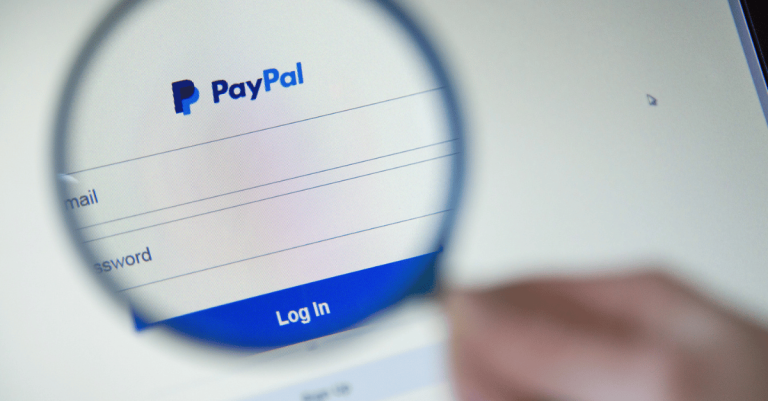
![What Does HY Mean On Snapchat and Texting? [Meaning and Usage]](https://asenquavc.com/wp-content/uploads/2023/10/What-Does-HY-Mean-On-Snapchat-and-Texting-Meaning-and-Usage-768x384.png)
